Payment links
Payment Link is a built-in merchant portal solution that allows you to manually generate a link to the Financial Line payment page and then send it to your customer as a URL or QR code. This integration allows you to accept payment by cards, as well as via Apple Pay and Google Pay™ digital wallets and other payment methods.
Interaction format:
- You generate a payment link in the merchant portal with all required parameters.
- You transfer the payment link to the customer or print it as a QR code and place it at physical points of sale.
- The customer follows the payment link or scans the QR code and lands on the payment page, where he enters the payment data, confirms the payment and receives its final status.
- You track the payment status in the merchant portal.
Procedure for creating a payment link
In the merchant portal, on the Payments page, select the "Create payment" function.

In the modal window for creating a payment link, configure the payment parameters
- Select the project within which the payment will be created.
- Set the payment amount and currency.
- Enter the order ID.
- Add a description to the order: this information will be available to the customer on the payment page.
- Choose the language in which our payment page will be displayed to the customer.
- Make sure the "Payment with pre-authorization" switcher is set to "off".
- Click "Create" to generate the payment link.
info
The order ID must have a unique value. To ensure uniqueness, you can use the automatic generation function.
- The payment link is generated. Copy its URL or download the QR code.
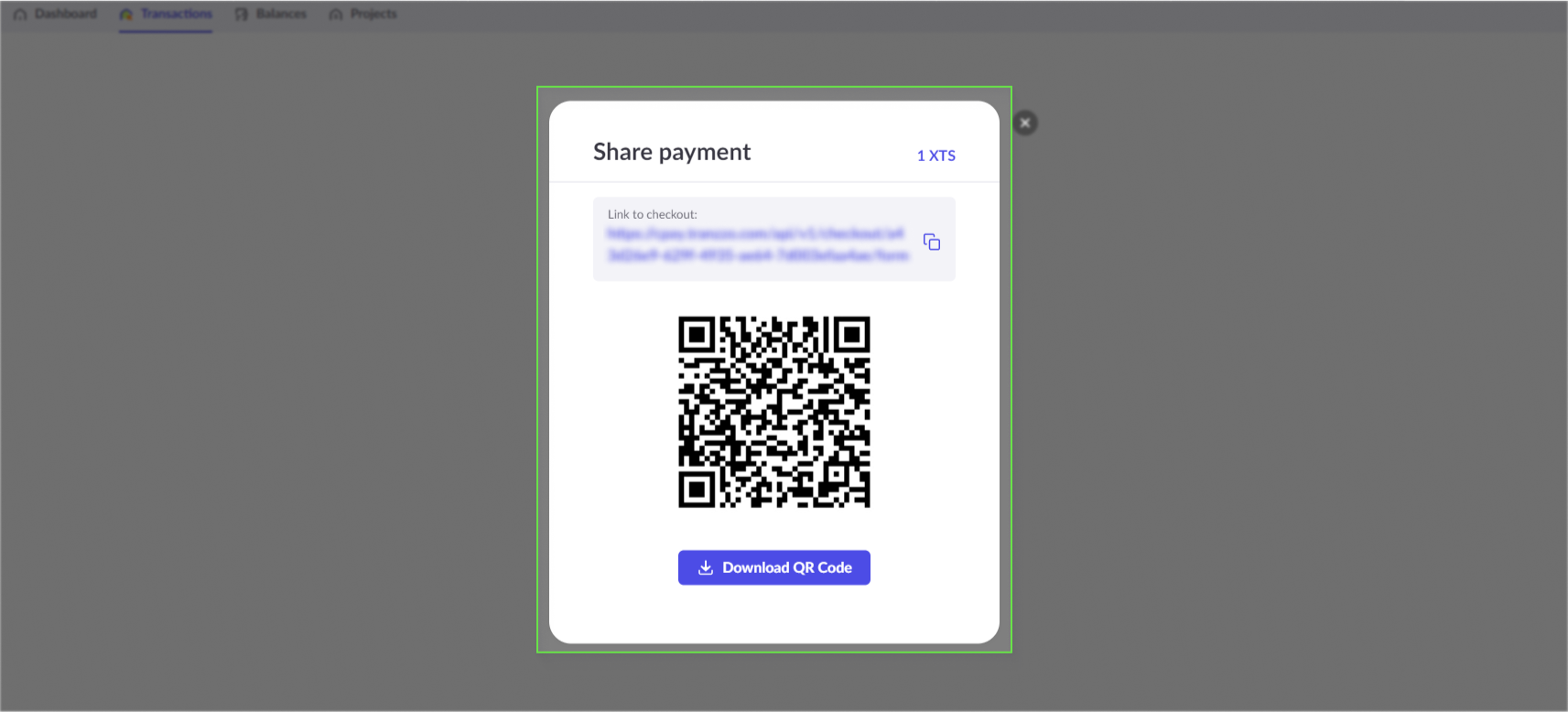
To test the payment process:
- Create an account in the merchant portal.
- Select a test project from the list of projects in the payment link creation modal window.
- Create a payment link.
- Use test data to get different transaction results.
- Get acquainted with the results of the payment in the "Transactions" section of the merchant portal.
Find more details in the integration checklist.
Going live:
- Reach out to Financial Line Support to initiate the creation of a live project.
- Upon activation of the live project by our Compliance Team, select it to generate payment links.