Setting up software-based cash register
How to set up SBCR
Register your cash register with our SBCR service provider
Available SBCR services
Currently, the only available service is Cash DeskAdd new parameters to API request
In addition to the standard set of parameters for payment requests, it is required to include product data for all payments and refunds (purchase, auth, capture, and refund transactions).
| Parameter | Type | Required | Description |
|---|---|---|---|
products.id | UUID | ✅ | Unique identifier of a product |
products.name | String | ✅ | Product name |
products.amount | Number | ✅ | Price per unit of goods, services |
products.qty | Number | ✅ | Quantity (total payment amount = product.qty * product.amount) |
products.unit | String | ✅ | Unit of measurement (allowed values are kg, m, pc, l) |
customer_email | String | ✅ | Customer email If the corresponding field on the checkout page is mandatory to fill out, the parameter becomes optiona |
products.taxes.type | String | Type of tax (allowed values are vat, non-vat) | |
products.taxes.prc | Number | Tax rate % (allowed values are 0, 5, 20) |
Example of Body request:
{
"pos_id": "00000000-0000-0000-0000-000000000000",
"mode": "direct",
"method": "purchase",
"amount": 100,
"currency": "UAH",
"cc_number": "4111111111111111",
"exp_month": 12,
"exp_year": 24,
"card_cvv": "123",
"order_id": "123456789",
"description":"Опис товару",
"payway": "cc",
"order_3ds_bypass": "supported",
"customer_email": "test@gmail.com",
"products": [{
"id": "1",
"name": "product name",
"unit": "pc",
"amount": 50,
"taxes": [{"type":"vat", "prc": 20}],
"qty": 2
}],
"server_url": "http://callback-stub:9000/consume"
}
caution
Prior to proceeding to the next step, it is imperative to make the above-mentioned changes to the API integration. Failure to introduce the necessary changes while setting up the SBCR will result in transaction failures due to missing mandatory parameters.
Set up SBCR in merchant portal
- Open the general settings of the merchant account and select the SBCR option.
- Click the New Configuration button.
- Fill out the form:
- Configuration name: any value of your choice.
- Service provider: the provider of the SBCR service you register your cash register with (currently, only Cash Desk is available).
- Cash register identifier (SBCR ID):
An example value of the Cash Desk parameters"num_fiscal": “100000000000” - API token from the SBCR service provider:
An example value of the Cash Desk parameters“api_token” : "00000000-0000-0000-0000-000000000000 - Scope of application: select a required legal entity or private entrepreneur
- Enable the application of SBCRs for payments switcher as it is shown in the image below.
- Check the entered data and submit the form.
After submitting the form the SBCR application will be enabled for the corresponding configuration.
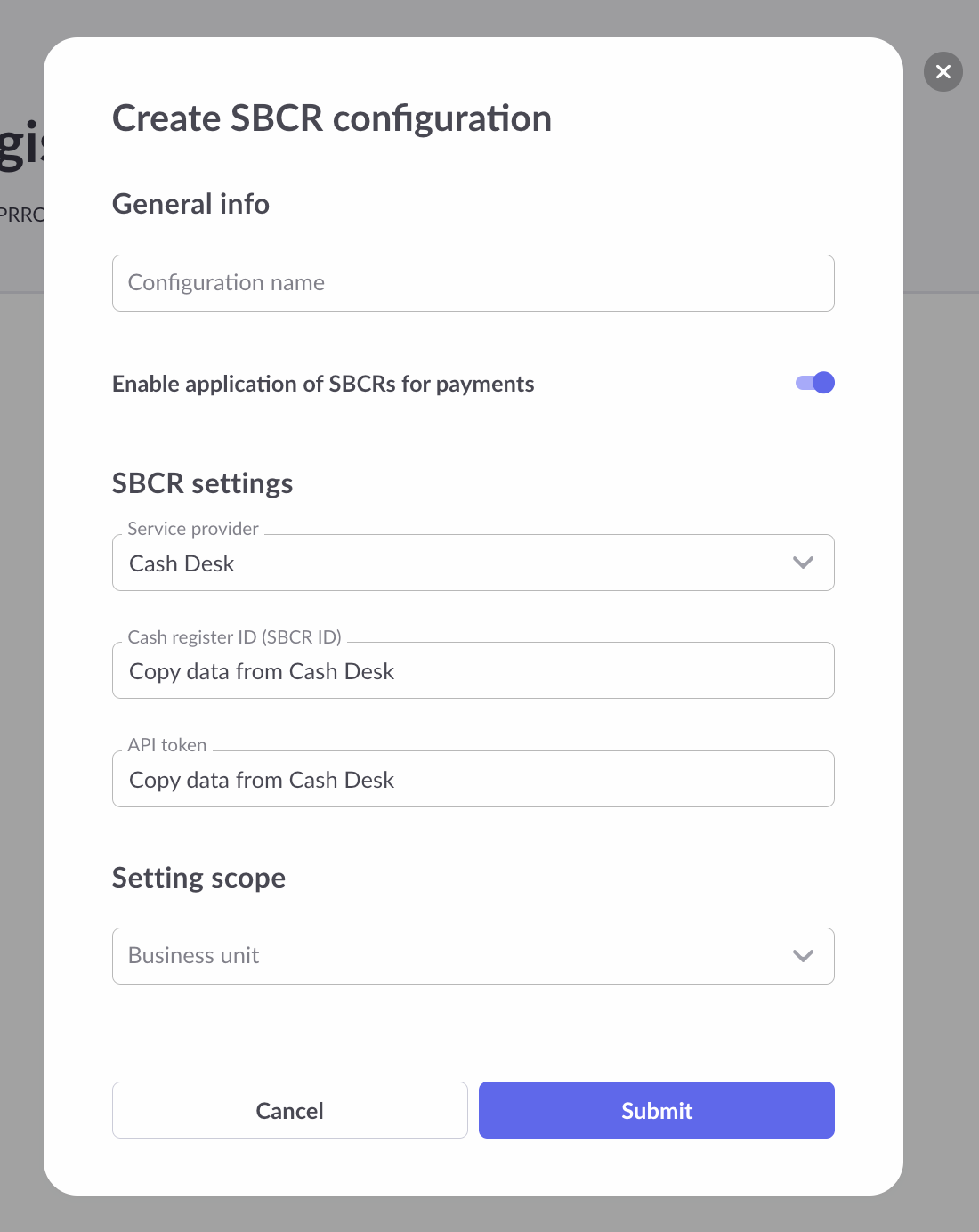
info
If you do not utilize the merchant portal, please reach out to your account manager or our support team at support@finline.io to enable the SBCR feature.