User profile settings
Profile information
Each user on your team has the ability to customize their own profile from the profile management page.
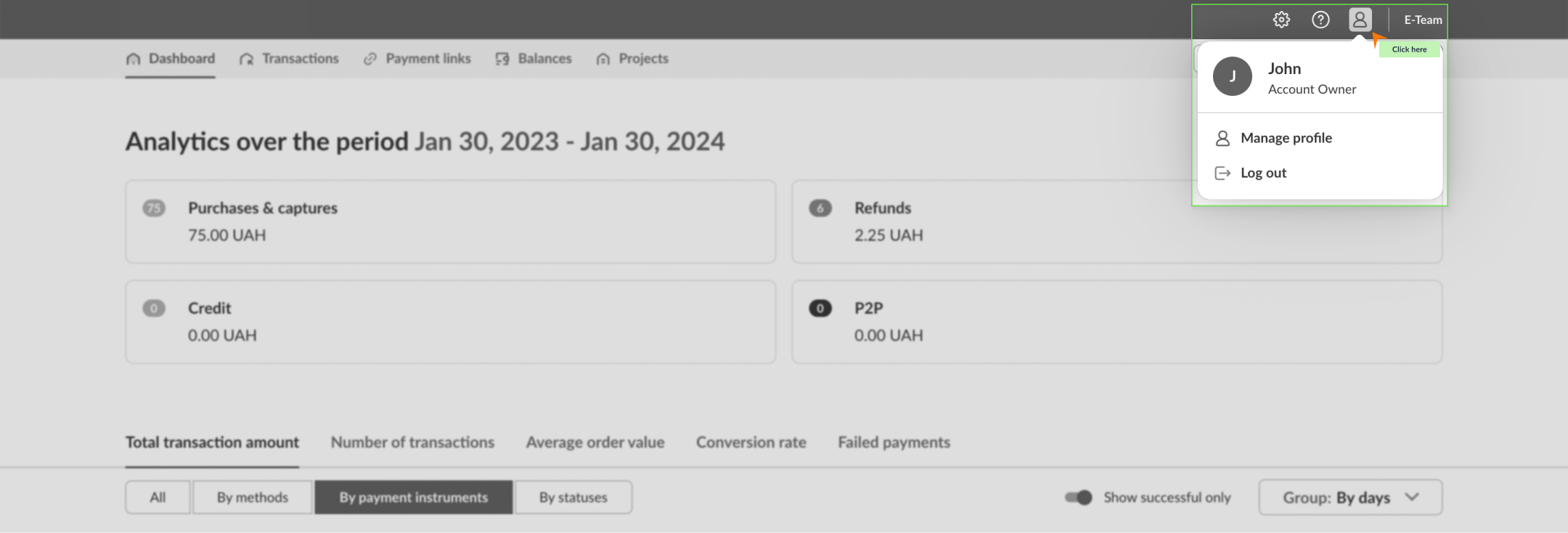
In this tab, each user of your merchant account can:
- Fill in personal information, such as name and phone number, which will be available for viewing by authorized users in the Team section. These details are optional.
- Set language preferences by selecting one of the available options.
- View their assigned roles, along with the scope of rights and access provided to them.
Security settings
In the Security tab, you can manage the user's security settings, which includes the ability to change the password for accessing the merchant portal and set up two-factor authentication (2FA).
Two-Factor Authentication
Enabling two-factor authentication adds an extra layer of protection to the user account in the merchant portal. This requires entering a one-time code sent to the Google Authenticator app on the user's mobile device to perform certain actions.
When two-factor authentication is enabled, a one-time code becomes mandatory for:
- Logging in to the user account in the merchant portal.
- Disabling two-factor authentication.
How to enable two-factor authentication:
- Install the Google Authenticator app on your mobile device.
- In the profile settings, under the Security tab, enable the two-factor authentication feature.
- Enter the password to log in to your user account.
- Scan the QR code using Google Authenticator or copy the code and add it to the mobile app.
- Enter the OTP (one-time password) received from Google Authenticator and click Enable.
- Copy the backup codes in case you lose access to your mobile device. Store them in a secure place that cannot be accessed by unauthorized persons.
Please note that each backup code can be used only once and becomes ineffective after use.